Are you searching for a drag-and-drop responsive table plugin for WordPress?
WP Table Builder can be an excellent solution. Trusted by 60,000+ users, this plugin excels with powerful features, complete customization, and multiple responsive options.
Are all these offerings good enough to make tables effortlessly?
Discover all the ins and outs, including features, price, suitable alternatives, and more, in our comprehensive WP Table Builder review.
WP Table Builder Review
- Ease of Use: 4.7
- Functionality: 4.5
- Customization: 4.5
- Compatibility: 5
- Overall Value: 4.5
WP Table Builder offers a simple drag-and-drop solution for table creation with responsiveness and customizability. With this, you can create different types of tables, like comparison, listing, and pricing tables, with the 14 available content elements. Plus, you can import files from sources like XML or CSV and create tables using fully customizable pre-built templates.
Pros
- User-friendly interface
- Gutenberg integration
- Drag-and-drop functionality
- Pre-configured table templates
- Customization and responsive options
- Exceptional cell management functions
- Import files from XML or CSV files
- Comprehensive user role options
Cons
- No chart creation options
- No conditional formatting feature
Key Features of WP Table Builder
WP Table Builder comes with a variety of features for displaying data in a comprehensive manner. These features enable you to create stunning, responsive tables that are easier to understand. We will explore some of the key features in the following section:
User-Friendly Functionalities
With a range of user-friendly functionalities, WP Table Builder simplifies the process of creating and customizing tables. Some of them are:
- Easy-to-use Interface: The user-friendly interface is what makes WP Table Builder an excellent choice for users of all levels. Even if you’re new to table plugins, you can easily navigate its straightforward options for table creation, export/import, settings, and more.
- Drag-and-drop Table Builder: WP Table Builder is a drag-and-drop table builder for creating tables by dragging and dropping content elements. With it, you can efficiently construct a basic to complex table without having to manually enter content or settings.
- Gutenberg Integration: If you do not like Gutenberg’s shortcodes, WP Table Builder will save you with its seamless integration with Gutenberg. You can see a live preview of the table you created right within WordPress’s editor before publishing it.
- Vast Level of Pre-made Templates: As a pro user of WP Table Builder, you will have access to 29 pre-made table templates. You can easily import any of them and then use or edit them as needed.
- Plenty of User Role Options: With WordPress Table Builder, you have full control over table editing and management on your WordPress website. You can choose from seven different user roles and assign specific table privileges to each.
Wide Range of Content Elements
Creating a table isn’t just about plain text; you also need various content elements to enhance its meaning, informativeness, and attractiveness. WP Table Builder offers 14 content elements to meet those needs. In the free version, you’ll have access to 7 content elements, including:
- Text: Share your information clearly and concisely using text elements.
- Button: Add clickable buttons with your desired links to guide users to further exploration.
- Image: Add image to make your story more interesting and grab the audience’s attention.
- List: Organize information effortlessly with clear and readable bulleted lists.
- Star Rating: Showcase ratings for a service or product.
- Custom HTML: Add your own HTML code for more flexibility in content presentation.
- Shortcode: Easily incorporate content from other plugins or widgets into your website for seamless integration.
On the other hand, opting for the pro version of this table plugin grants you access to seven additional advanced content elements:
- Circle Rating: Present ratings with eye-catching circular designs.
- Icon: Add a meaningful icon to your table for more clarity.
- Ribbon: Use attractive ribbon decorations to draw attention to key details
- Styled List: Makes lists more visually appealing by adding stylish elements
- Text Icon: Utilize text and icons to create visually engaging content
- Progress Bar: Users can track progress visually with dynamic progress bars.
- Badge: A small element that shows additional information.
By utilizing all of them, you can craft an exceptional table that truly stands out. Also, having a vast level of content elements means you can create a variety of types of tables, such as:
- Amazon Product Box Table
- Pricing Table
- Comparison Table
- Product List Table
- Pros And Cons Table
- Schedule Table
- Searchable Table and more.
Advanced Table Functions
Aside from having plenty of content elements and table-related features, WP Table Builder is also equipped with several advanced features. We’ll include and describe some of them in the section below:
- Scroll: Enabling table scroll lets you present massive data sets clearly and conveniently, saving space and boosting the user experience.
- Sorting: You can use the sort option that WP Table Builder offers. Here you can set vertical or horizontal sorting, which is particularly useful for tables with versatile data.
- Search: Adding a search bar to your table will make things easier for your audience. They can directly search for their intended information, which will ensure better user engagement.
- Pagination: Slice extensive information on a table into manageable sections with pagination. It improves mobile friendliness, reduces page load time, and enhances the user experience.
- Import/Export: WP Table Builder supports two formats (CSV and XML) for importing and exporting data.
- Sticky Rows/Columns: You can make your table’s first row or column sticky. It’s particularly useful when you have a bigger table and want to keep a row or column fixed in place while scrolling through the rest of the table.
Versatile Customization Options
WP Table Builder is all about user-friendliness and ensuring that it offers complete customization freedom to its users. With the free version, you can access basic settings, while the pro version will unlock all advanced settings. Some of the key settings and customization options are:
- General: Take control of your table’s look and feel in the general settings. You can set cell padding for optimal spacing, align cells perfectly, fine-tune the width for seamless integration, and divide columns or rows with ease.
- Global Font Style: With this option, you can apply font style changes globally. This includes modifying the font color, and link color, as well as adjusting the font size
- Border: In the border settings, you can adjust the size and appearance of the table border. You can customize the borders, add inner borders, experiment with colors, and add various options to enhance the overall table design.
- Applying Custom CSS: WP Table Builder lets you inject your own custom CSS to craft truly unique tables that match your website’s vision.
- Full Background Color Control: You can change background colors for headers, even rows, and odd rows individually. Plus, unlock hover effects for specific cells or rows with the premium version.
- Cell Management: You can customize the cell and row to your liking. Customize your table at any position by adding, merging, splitting, removing, duplicating, or inserting rows and columns.
Responsive Controls
Last but not least, WP Table Builder is equipped with comprehensive responsive settings. When creating a table, you’ll find three tabs: elements, settings, and responsive. In the responsive tab, you’ll discover two responsive options, including:
- General: Depending on your requirements, you can choose whether to enable a responsive table, select the target width and mode.
- Mode Options: The “Mode” option has dedicated tabs for desktops, tablets, and mobiles, each packed with customization options. You can adjust settings independently for each device to ensure an optimal viewing experience for your audience.
Pricing of WP Table Builder
WP Table Builder offers flexible pricing plans for individuals and agencies, ranging from annual subscriptions to a lifetime license. All plans include full access to all premium features with a 100% no-risk, 14-day money-back guarantee.
- Starter – Yearly: $35.40 (for one domain)
- Professional – Yearly: $47.40 (for ten domains)
- Lifetime – One Time $239.40 (for unlimited domains)
Note: WP Table Builder’s free version is available with limited features on WordPress.org.
Free vs. Pro Versions of WP Table Builder
With two versions available, WP Table Builder has something for everyone: a free plan for basic table creation and a pro plan with advanced features like search, pagination, pre-designed templates, and advanced table management. Explore the key differences to find the perfect fit for you:
| Features | Free | Pro |
| Button | ✅ | ✅ |
| Image | ✅ | ✅ |
| List | ✅ | ✅ |
| Star rating | ✅ | ✅ |
| Icon | ❌ | ✅ |
| Text Icon | ❌ | ✅ |
| Circle Rating | ❌ | ✅ |
| Progress bar | ❌ | ✅ |
| Ribbon | ❌ | ✅ |
| Badge | ❌ | ✅ |
| Different border colors | ❌ | ✅ |
| Sticky row or column | ❌ | ✅ |
| Global font style | ❌ | ✅ |
| Pagination | ❌ | ✅ |
| Search | ❌ | ✅ |
| Table tabs | ✅ | ✅ |
| Custom HTML | ✅ | ✅ |
| Shortcode | ✅ | ✅ |
| Border Color | ✅ | ✅ |
Best Alternatives to WP Table Builder
Without a doubt, WP Table Builder is a fantastic plugin for table creation. But in case you want to explore other available options you can try, take a look at the shortlist provided below:
| Product Name | RioVizual | Data Tables Generator by Supsystic | TablePress | Ninja Tables | Visualizer |
| Active Installation | 100+ | 20,000+ | 800,000+ | 80,000+ | 30,000+ |
| Price | Freemium | Freemium | Freemium | Freemium | Freemium |
| Pro Version PriceStarter | Currently Fully Free | $49/year | $79/year | $47/year | $99/year |
| Best For | Create fully responsive table | Create table and chart | All kinds of Table | Display data in tabular format | Creating table and chart |
| WordPress Rating | 5.0 | 4.5 | 5.0 | 4.5 | 4.5 |
| Our Review | 5.0 | 4.5 | 4.7 | 4.3 | 4.4 |
| Visit Site | RioVizual | Data Tables Generator by Supsystic | TablePress | Ninja Tables | Visualizer |
FURTHER READING: Best WordPress Table Plugins
Closing Thoughts
If you’re seeking a plugin that integrates various content elements with extensive customization and responsive options, WP Table Builder is worth considering.
Before investing, go for the free version to see how this plugin works and its user-friendly features. We’re sure you’ll be amazed like we were while using WP Table Builder for our site.
We hope our comprehensive WP Table Builder review will help you make the most informed decision.
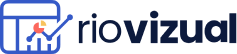
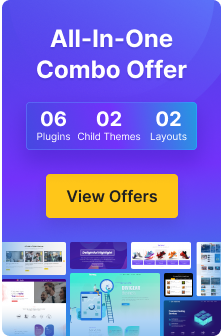
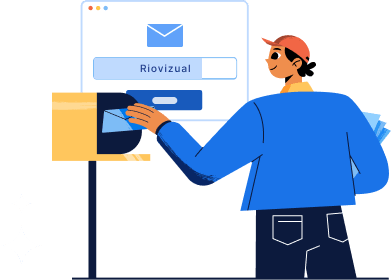
Leave a comment