Is your WordPress site not performing as you expected?
This could happen due to a lack of proper WordPress website maintenance.
To make your site perform well, you have to maintain it regularly, weekly, monthly, quarterly, and even annually.
Making a checklist for each time period is the best thing you can do. We’ve created a WordPress website maintenance checklist that covers a range of tasks at varying intervals.
Check it out!
WordPress Daily Website Maintenance Checklist:
If you have a WordPress site that sees regular traffic, daily maintenance becomes increasingly significant. Daily maintenance will ensure smooth operation as well as security. Here are some tasks to add into your daily routine:
1. Check Your Uptime
Monitoring the uptime of your website ensures that it remains accessible to your visitors 24/7. Performing this task daily allows you to promptly detect any irregularities or downtimes.
Typically, the standard server uptime is 99.9%, anything below this indicates the need for reliable hosting with better uptime guarantees. There are various methods to check the uptime of your WordPress website:
- Website Monitoring Services: Pingdom, StatusCake and UptimeRobot provide free and paid plans for monitoring your website’s uptime.
- WordPress Plugins: Using plugins like Jetpack, you can monitor your site’s uptime.
- Online Tools: Using free tools like IsItDownRightNow or DownForEveryoneOrJustMe, you can monitor uptime.
By implementing these methods, you can monitor your website’s uptime and take necessary actions to maintain its accessibility.
2. Backup Your Website
Unfortunate things like server crashes, software conflicts, malware infections, or many more can happen at any time, which will lead to data loss. To reduce the risk of losing website data, it’s essential to perform daily backups of your site.
Including daily site backups in your website maintenance checklist is a critical step to ensure data protection and continuity. There are various methods to set up daily backups:
- Ask Hosting Provider: Many offer backup solutions, but daily backups might not be included in all plans. Choose a plan that meets your needs.
- Use Backup Plugin: If your plan lacks daily backups and switching isn’t an option, consider a backup plugin. UpdraftPlus or Duplicator offers automatic daily backups.
3. Vulnerability Scanning
Regular vulnerability scanning is your best defense against online threats for your WordPress website. It helps identify weaknesses in your WordPress core and other software before hackers find them. Here’s why scanning is important:
- Early Detection: Vulnerability scans uncover potential security holes, allowing you to patch them before attacks.
- Peace of Mind: Knowing your website’s vulnerabilities and addressing them reduces stress and provides peace of mind.
- Improved SEO: Consistent vulnerability scanning and patching can improve SEO.
Despite not directly checking for security configurations, vulnerability scanning can identify vulnerabilities that could be exploited to gain access. Here are tools you can use to perform vulnerability scans:
- Security Plugins: Wordfence, Sucuri, iThemes Security offers automated scanning and often includes features firewall protection and malware detection.
- Online Vulnerability Scanners: WPSecurity Scanner, Acunetix, SiteLock will provide on-demand scans.
WordPress Weekly Website Maintenance Checklist:
Regardless of the type of WordPress website you own, a weekly WordPress maintenance checklist is vital for keeping your site operating at its peak performance. In your checklist, be sure to consider the following aspects:
4. Update WordPress, Plugins and Themes
Updating your essential website software, such as WordPress Core, is not just important, it’s necessary. Doing so ensures your site’s security, functionality, and performance remain top-notch.
Updates patch vulnerabilities, fix bugs, and introduce new features, among other improvements. Leaving your WordPress core, plugins, or themes outdated may cause performance issues and security breaches.
- Update WordPress Core: WordPress dashboard > Updates
- Update Plugins and Themes: Dashboard > Plugins or Themes
You’ll see a new version’s availability when you go to update, as well as the plugin or theme from the dashboard. Simply click on the ‘’Update Now’’ button to install the newest version.
5. Test WordPress Forms
Forms are crucial features on websites, simplifying interaction between users and visitors. They enable the collection of user data, feedback, and other essential information necessary for effective interaction.
Thus, it’s imperative to ensure that your website’s forms are functioning properly. Regular testing, ideally weekly, allows you to assess their functionality and user experience while guarding against spam submissions.
Testing forms on your site can be done using various methods, including dedicated plugins and manual inspection. Here are some details about these options:
- Manual Testing: Test the form by entering valid data and submitting it. Verify that the data is delivered in the intended format and reaches the intended recipient.
- WordPress Plugin: Most of the form plugins, like WPForms, Gravity Forms, and Formidable Forms, come with built-in testing features.
- Online Testing Tools: You can also take help from online tools like BrowserStack or Ghost Inspector to perform comprehensive form testing.
6. Take Care of Spam Comments
Having comments on a page or post indicates that visitors find your content useful, which eventually benefits SEO. However, if you check the comments section of your site, especially if it receives good traffic, you’ll see a lot of spam.
Spam comments often contain malicious links that can not only compromise your security but also damage your ranking on SERPs. Because of that, make sure you check your comments every week.
Manually checking for spam comments can be a real headache that you can minimize using plugins like Antispam Bee and Akismet. And to further stop spam comments, try the following options:
- Install a spam-blocking plugin like Akismet.
- Turn on comment moderation.
- Disable anonymous comments.
- Limit links in the commons.
- Using CAPTCHAs
- Regularly review the comments.
7. Publish New Content
Publish content regularly or weekly so that your site remains informative or relevant to your visitors. By publishing new content, you not only attract new visitors but also increase repeat traffic and improve your SEO.
To get the most out of your newly published content, try to keep the below-mentioned criteria in mind while creating a new piece of content:
- Know Your Audience: Research what interests them (keyword research will help).
- Focus on Quality: Create valuable, informative content that solves problems.
- Optimize for Search: Use keywords and relevant keywords naturally to improve ranking.
- Format & Visual: Break up text with headings, images, and short paragraphs.
WordPress Monthly Website Maintenance Checklist:
Despite the common belief that only low- and medium-traffic websites require monthly maintenance, this is not necessarily true. Any active website with a decent number of visitors should follow a monthly maintenance checklist. The monthly website maintenance checklist includes:
8. Broken Image Check:
Images play a crucial role in improving the user experience on websites. They can, however, also negatively impact the user experience if they become broken.
Broken images may result from various issues, such as incorrect URLs, improper image uploads, or removal of images from the server. Hence, it’s essential to regularly check for broken images on your website. This can be done through:
- Manual Inspection: Make sure all images appear where they should on your website pages and posts.
- Using Plugins: A plugin like Broken Link Checker lets you identify broken images on your website.
Upon identifying any broken images, rectify the issue. This may involve replacing the broken image, updating the image’s URL, or removing it altogether.
9. Look for Broken Links or 404 Errors
404 errors or broken links can be caused by many factors, such as deleted links, incorrect URLs, and plugin and theme conflicts. Regardless of the cause, broken links can reduce user engagement and hinder search engine crawling.
To address this issue effectively, it’s advisable to perform a monthly checkup for broken links and 404 errors. You can do so in many different ways, including:
- Manual Inspection: Check out each page of your site to identify 404 errors. Also, check the destination of each link by clicking on it.
- Use a Plugin: Plugins such as Broken Link Checker or Redirection can automatically scan for broken links and 404 errors, enabling you to swiftly fix or remove them.
- Use Online Tools: Dead Link Checker and Screaming Frog SEO Spider are two online tools that can check your site for broken links and 404 errors.
If you discover a broken link, immediately update the link or URL, remove the link page, or implement a redirect to maintain a seamless browsing experience for visitors.
10. Remove Unused WordPress Theme and Plugin
Keeping unused themes and plugins is one of the bad practices that most website owners do. We always show laziness when it comes to removing unnecessary themes or plugins without knowing they can affect our site’s performance and security.
Unused themes and plugins will take up valuable server space and eventually make your site load slower. They can also contain flaws or security vulnerabilities that attackers can take advantage of to get unauthorized access to your site.
To mitigate these risks, it’s essential to remove any themes or plugins that aren’t actively used or maintained.
- Remove Unused Themes: Dashboard > Appearance > Themes. Hover over the unused theme, click Deactivate, then Delete to remove it permanently.
- Remove Unused Plugins: Dashboard > Plugin. Click Deactivate, then Delete to permanently remove unused plugins.
11. Check Website Performance Through GA & GSC
Instead of relying on chance, make changes based on your users’ interactions on your website. Doing this will help you maintain good site health, enhance the user experience, and drive growth.
To understand how your viewers engage with your site, make use of Google Analytics and Google Search Console. Using both of them, you can monitor your site’s security and performance in detail.
Here are some key reasons to monitor your website’s performance monthly:
- Google Analytics (GA): Tracks user behavior like traffic sources, page views, and bounce rates. It also provides user demographics and website speed insights.
- Google Search Console (GSC): Monitors search performance. You can track keyword rankings, click-through rates, and identify indexing issues or technical problems like crawl errors and security risks.
12. Check Load Time or Speed
Did you know a slow website can drive visitors away? A website that takes more than three secs to load will lose 90% of its visitors.
That’s why you should check your website’s load time once a month, and you can do so using Google PageSpeed Insights. It’ll analyze your website and assign a score from 0 to 100. PageSpeed score overview:
- 90-100: Excellent
- 80-89: Good
- 50–79: Needs Improvement
- Below 50: Very Poor
Higher scores indicate faster loading times. But if your score is below 90, follow PageSpeed recommendations to address performance issues.
13. Optimize Your Site’s Database
While many website owners overlook it, database optimization is a crucial aspect of maintaining a WordPress website. Your database stores all your content, comments, theme settings, and plugin settings, and over time, it can become cluttered with unnecessary data, leading to slow performance.
To ensure optimal performance, it’s best to optimize your WordPress database periodically, ideally once a month. Here are some best practices for proper database optimization:
- Remove Spam Comments: Delete spam comments from the dashboard’s comment section. You can also use plugins like ‘’Antispam Bee’’ that block or stop spam comments automatically.
- Remove Unused Tags: Identify and delete any tags that are not associated with any posts. Alternatively, go for plugins like ‘’Mass Delete Unused Tags‘’ to streamline the removal of unused tags.
- Optimize Database Tables: Utilize plugins such as ‘’WP-Optimize’’ or ‘’WP Super Cache’’ to optimize database tables by removing overhead data and improving efficiency.
14. Verify Your Site’s Backups
Simply creating daily backups of your WordPress site isn’t enough, it’s equally important to verify the integrity of these backup files. This ensures they function correctly and can restore your website in an emergency.
Verifying your site’s backup can be done in many ways, including:
- Check Backup Logs: Most backup services and plugins provide detailed logs of the backup process, including warnings and errors.
- Test Restore Backups: Periodically attempt to restore backups in a staging or local environment. This hands-on testing confirms the viability of your backup files for full restoration.
- Verify Backup Contents: After a backup restoration test, ensure that all databases, necessary files, and configurations are properly retrieved.
- Check Backup Storage: If using offsite storage solutions like cloud storage or remote servers, confirm that backup files are correctly uploaded and stored.
WordPress Quarterly Website Maintenance Checklist:
While daily, weekly, and monthly maintenance cover vital tasks, quarterly checks are essential for ensuring the long-term health of your website. Following the below-provided quarterly tasks will help keep your site protected and functioning properly:
15. Change All WordPress Credentials
In order to maintain website security, changing credentials is paramount. You shouldn’t have any excuses for changing credentials, and it’s advisable to change account password every 90 days.
By following this security measure, you will enhance security and prevent unauthorized access to your site. Change the credentials as follows:
- User Passwords
- Database Password
- Security Keys and Salts
- FTP/SFTP Credentials
- SSH Keys
- API Keys and Tokens
Never use the same password in multiple places, and choose a super strong password. Use capital letters, lowercase letters, numbers, special characters, punctuation, etc., in your password.
16. Remove Unnecessary WordPress Users
It’s common for WordPress sites to accumulate inactive users over time, but overlooking user removal can pose security risks and drain server resources.
Hackers may target inactive user accounts in order to obtain an unauthorized access to your site. Also, having too many users can strain server resources and occupy valuable space.
To lessen these risks, it’s essential to periodically remove inactive WordPress users. Aim to do this quarterly. Simply navigate to Users > All Users, select the inactive accounts, and choose ‘’Delete’’ from the drop-down menu.
17. Check Images Alt texts
Alt text describes an image’s context to search engines, which contributes to higher search engine rankings for your website.
Additionally, alt text makes images easier to understand for screen reader users who are visually impaired. If your website’s images lack alt text, you risk losing search engine priority.
However, checking and adding alt text to all images manually can be time-consuming. That’s where plugins like SEO Optimized Images come in handy. This plugin allows you to easily insert alt and title attributes into your images.
18. Review WordPress Security Logs
Monitoring your WordPress website’s security logs is crucial for spotting potential threats. Keep an eye on activity logs, you can detect unauthorized login attempts, unusual activities, and even potential breaches.
In essence, reviewing security logs is like mandatory maintenance for your website’s security. Luckily, there are plugins available, such as WP Activity Log or WP Security Audit Log, which offer comprehensive security log checkup features.
19. Clean Up The Media Library
If you’re using a large number of media files on your site and doing it for a long time, chances are many of them are no longer in use. You have to remove or delete those unused images or other files to clean up your hosting server space.
It’ll optimize your storage space, make it easier to manage media assets, and reduce the risk of outdated content being exploited. Delete unnecessary media files by navigating to,
Dashboard > Media > Library
Select your website’s non-used images and permanently delete them one by one. Or you can use plugins like Media Cleaner or WP-Optimize for efficient media file clean-up.
20. Update Old Content
The saying goes, “Content is king,” but without regular updates, your content won’t survive in the huge compilation field. Keeping your content up-to-date is crucial for user engagement, SEO, and improving relevance.
Therefore, it’s ideal to update your old content at least every three months. However, when updating your site’s old content, there are some things to keep in mind, such as,
- Content Audit: Check your content manually to identify old posts or pages that haven’t been updated for a long time.
- Update Information: To ensure relevance, try to add new insights, information, and even statistics.
- Optimize SEO: Improve readability, add more relevant keywords, update meta tags, and much more.
- Refresh Visuals: You can update images, videos, or graphics to enhance the visual engagement.
- Internal Linking: Make sure to internally link to relevant pages that will enhance navigation and encourage more exploration.
Read More: 26 exclusive tips to grow organic traffic.
21. Check Device and Browser Compatibility
Ensuring your WordPress site functions seamlessly across different devices and browsers is essential for staying competitive. Whatever device or browser a visitor uses, they expect a consistent experience.
To achieve this, manually test your website across various devices and browsers. Alternatively, you can use online testing tools such as CrossBrowserTesting, BrowserStack, or LambdaTest.
Using these tools, you can test your site’s appearance and functionality on multiple setups to identify and solve compatibility problems.
WordPress Yearly Website Maintenance Checklist:
The yearly maintenance checklist covers comprehensive tasks you should complete annually in order to keep your site secure, fresh, and performing at its best. Consider these key areas for yearly maintenance tasks:
22. Disavow All the Toxic Links:
Backlinks play a vital role in SEO, but not all of them are beneficial. Backlinks from sites with excessive ads, irrelevant content, or spammy practices can harm your website’s credibility and search engine rankings.
To maintain your site’s health, it’s essential to disavow toxic links. You can use certain SEO tools like Ahrefs, Moz, or even Google Search Console to identify low-quality and spammy backlinks.
Caution: Disavowing links is an advanced SEO process. If unsure, consider consulting an SEO professional to ensure proper disavowal.
23. Check Social Media Links
Checking social media links is often overlooked on WordPress site maintenance checklists, yet it’s a crucial task. While it may not require frequent attention, it’s essential to review them at least once a year.
With this, you can ensure that all social media links you include on your site work perfectly. Since social media plays a key role in boosting SEO and online presence and improving user experience, you cannot skip this part.
Manually test all of your social media icons and links to confirm their functionality. If you find any outdated, incorrect, or broken link, immediately fix it.
24. Review Overall User Experience:
While it’s mandatory to review the overall user experience of your website once a year, doing so will significantly benefit your WordPress website. Ensuring a positive user experience not only brings peace of mind but also boosts conversions, enhances SEO, and improves user engagement.
There are several methods you can employ to assess and improve your website’s user experience:
- Solicit Feedback: Seek input from both internet users and web design experts to gather insights on your website’s UX design and navigation experience.
- Analytics Analysis: Utilize analytics data to pinpoint areas where users are dropping off or encountering difficulties, allowing you to address issues promptly.
- Competitor Analysis: Study competitor website design to gain inspiration and insights into effective UX strategies that keep visitors engaged.
25. Update Site Information
Updating your site information should be a yearly priority on your WordPress maintenance task or checklist. With your business growing, it’s absolutely essential to ensure that your website reflects your current information and branding.
Outdated website content damages your credibility and confuses visitors. As a result, you should update your site’s information at least once a year. Here’s what you should focus on updating:
- Contact Information
- Company Information
- Copyright Date
- Portfolio/Gallery
- Testimonials/Reviews
- Product or Service Information
26. Renew Domain, Hosting, SSL
Renewing your domain, hosting, and SSL is a key part that you have to consider and include on your yearly website maintenance checklist. All these are like the foundations of your site, so renewing them is necessary in order to ensure security and credibility.
Some of the key reasons why you should think twice about renewing domain, hosting and SSL:
- Domain Renewal: Your domain name is your website’s unique address on the internet that usually needs yearly renewal. Renewing before it expires prevents potential issues like losing your website address.
- Hosting: Most WordPress hosting plans offer automatic renewal. If yours doesn’t, renew before expiration to avoid downtime.
- SSL Certificate: Renewal of your certificate before it expires will keep it up-to-date.
Closing Thoughts
In this WordPress website maintenance checklist, we’ve tried to include everything that you should know to run your site smoothly. Organized by different time frames and prioritized tasks, our checklist ensures you’re covering all essential aspects.
By following our guide, you’ll not only secure your website but also enhance conversions and deliver an exceptional user experience.
Note: If there is anything you think we have missed, let us know. Share your thoughts, and we’ll gladly incorporate any suggestions to improve our checklist further.
FAQs About WordPress Website Maintenance Checklist
Even though we’ve provided a comprehensive website maintenance guide, you may still have questions in your mind. Below, we’ve listed some commonly asked questions with their answers:
Is It Easy to Maintain a WordPress Website?
Yes, wp site maintenance is super easy. All you have to do is follow the right maintenance tasks and step-by-step instructions to keep your website in the most optimized state, ensuring a secure, fast, and user-friendly experience for your visitors.
How To Know If Your WordPress Website Needs Maintenance?
Knowing if your website needs maintenance is sure easy, and you can know about it through several indicators. For example:
- Slow loading time and frequent downtime
- Out-of-data software and any kind of suspicious activity
- Broken links or images
- Outdated information
- Plugin conflictes
- Backup issues
How Much Does It Cost to Maintain a WordPress Website?
WordPress website maintenance cost will vary depending on your site type and many other factors, for example:
- DIY (Do-It-Yourself): $100 – $300 per year (covers domain name & hosting)
- Basic Maintenance Packages: $50 – $200 per month
- Comprehensive Maintenance Packages: $200+ per month (may include performance optimization, security monitoring, and ongoing development)
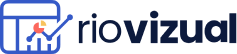
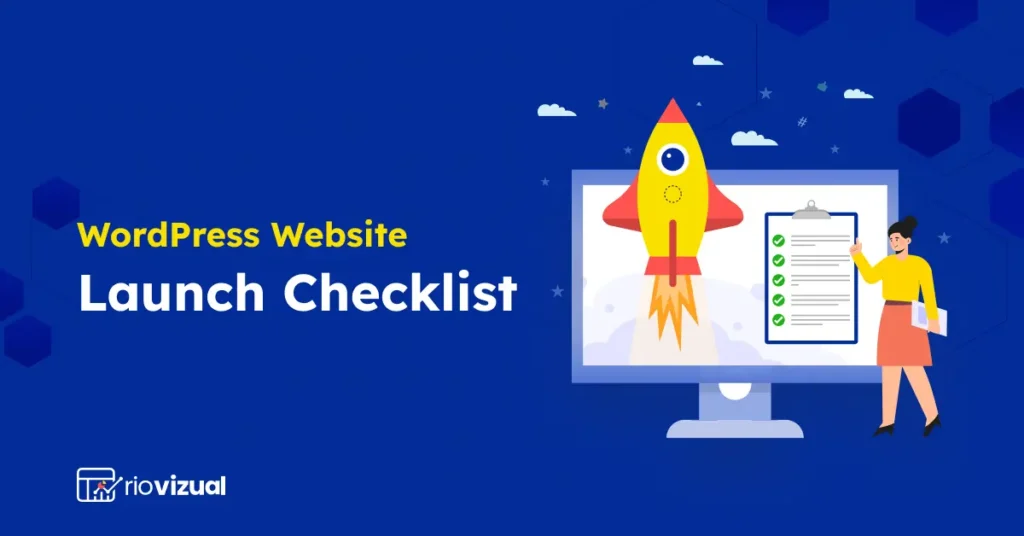
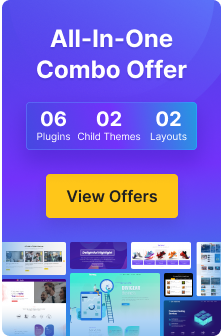
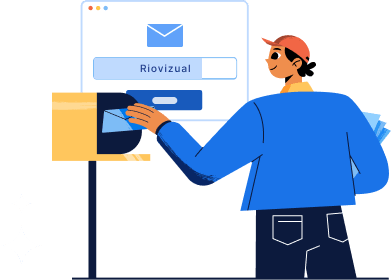
Leave a comment