Are you seeking a plugin that lets you create both tables and charts?
Ninja Tables, with over 80,000+ active installations, can be your ultimate solution. It’s a drag-and-drop table builder designed to build tables within minutes and customize them without coding knowledge.
Explore more about this impressive plugin in our Ninja Tables review.
Ninja Tables Review
- Ease of Use: 4.5
- Functionality: 4.5
- Customization: 4.5
- Compatibility: 5
- Overall Value: 4.5
Ninja Tables is a drag-and-drop table plugin that allows you to display data in tabular format. You can make any kind of table, from basic to WooCommerce product tables, making it perfect for small businesses and agencies. Additionally, Ninja Tables supports auto-sync with Google Sheets, import-export flexibility, and advanced customization capabilities.
Pros
- Capability of displaying a large amount of data in the table.
- Drag-and-drop as well as front-end editing.
- Multiple responsive options for various devices.
- From editor to shop manager, several user role options.
- Import tables from CSV and JSON files.
- Pre-made edit and usable templates.
- Auto-sync with Google Sheets that can get live data.
- Ability to import data from other table plugins.
Cons
- The free version has minimal features
- It has only two data import options
Key Features of Ninja Tables
As we’ve mentioned earlier, with over 80,000 active users, Ninja Tables has become a favorite among WordPress users. Its popularity is largely driven by its extensive range of advanced features, integration, and customization options. Let’s explore some of the core features of Ninja Tables:
User-friendly Functions
Ease of use is the very thing that makes Ninja Tables stand out. Anyone, even a newbie, can easily use this plugin to create basic to advanced-level tables. You won’t need any coding knowledge, and the interface is beginner-friendly as well. Besides them, some other functions make Ninja Tables super user-friendly, such as:
- Free and Pro Versions: Ninja Tables comes with both free and premium versions. You can use the free one to create a basic-level table.
- Dynamic Data Format: Beyond just plain text, you can add and customize a variety of types of content elements in the table. You can add text, button, icon, rating, list, HTML, shortcode, image, styled list, ribbon, progress, and text icon.
- Drag-and-drop Builder: Using drag-and-drop, you can build tables easily by dragging table cell elements and dropping them.
- Pre-built tables: More than 15 pre-built templates that you can import, edit, and use.
Nine Table Creation Options
Ninja Tables is also known as a versatile table, and having nine different table creation options proves that. You’ll have full access to nine table creation options, and all of them will offer complete customization freedom. They are:
- Default: Default option lets you create a table manually with complete freedom over tons of customization options. You can add as many rows and columns as you want and perform customization on table design, configuration, and so on.
- Drag & Drop Table: Drag-and-drop tables allow you to create a table by dragging and dropping content elements for table creation. This highly flexible approach makes it easy to create tables that meet your specific needs.
- Import Table: Ninja Tables allows you to import data from various sources, including CSV and JSON files, making it easy to build tables with your existing data.
- Connect Fluent Forms: Ninja Tables integrates with Fluent Forms, allowing you to create tables from various data submitted through the plugin, including text, email addresses, and numerical values.
- WP Posts: With Ninja Tables, you can easily create tables using your WordPress posts. Simply choose from any post type, like blog posts, pages, or custom post types, and then select the data you want to include, such as title, author, date, tags, etc.
- WooCommerce Table: Ninja Tables lets you create a searchable and sortable WooCommerce table where you can display your products with images, prices, descriptions, ratings, and other relevant information.
- Connect Google Sheets: Connecting your Google Sheet to Ninja Tables enables real-time data display. Any changes you make to your sheet will automatically update the corresponding table.
- Connect External CSV: Similarly to Google Sheets, you can link your table to an external CSV file which will automatically update every time you make a change.
- Custom SQL Query: With Ninja Table, you can display dynamic data from WordPress databases through tables based on SQL queries.
Comprehensive Table Settings Options
Among the 9 table creation options, apart from drag-and-drop, most offer similar table settings. Here, we’ll highlight some of the unique settings available:
- Table Rows: While you’re creating a default table, in the table row settings tab, you’ll find options to add as many columns as you want by inputting data for each.
- Table Configuration: The table configuration tab offers 5 options for customizing your tables. You can customize columns, choose from two rendering settings, add custom filters, enable buttons for CSV download or printing, and configure various field settings.
- Table Design: Table Design tab is your central hub for all design-related tasks. Choose from three design options on the right side: styling, table color, and other, each offering a variety of features. Plus, you can preview your table’s appearance on different devices.
- Frontend Editing: Ninja Tables offers an innovative front-end editing feature that allows users to edit data within your tables directly on your site. However, you have full control over assigning permission levels for different user roles, ensuring only authorized users can modify the data.
- Custom CSS/JS and Import – Export: Ninja Tables empowers you to customize the default table styling with CSS and use JavaScript for further customization. Also, it offers a dedicated Import & Export feature that allows you to exchange data with supported sources.
Multiple Responsive Options
Responsiveness is crucial for ensuring your tables look perfect on any device. Ninja Tables offers several responsive options to guarantee this, including:
- Real-time responsiveness adjustments: Fine-tune the responsiveness of your tables instantly, for both basic and advanced configurations.
- Responsive breakpoints for columns: Define specific points where columns adapt and adjust to smaller screens.
- Stackable table configuration: Optimize tables for mobile devices by displaying them in a stackable format.
Ability to Create a Chart
Beyond tables, Ninja tables allow you to present data interactively and engagingly through charts. It seamlessly integrates with Ninja Charts, letting you create responsive charts that update dynamically from your table data. Choose from two powerful render engines for ultimate customization:
- Chart Js
- Google Charts
Integrate with Several Forms, Plugins and Files
Ninja Tables integrates seamlessly with other popular and useful plugins, making it an excellent choice for WordPress users of all levels. You can easily connect your table with various external data sources and display them in dynamic and interactive ways. Ninja Tables integrates with plugins like:
- Fluent Forms
- WooCommerce
- Google Sheets
- TablePress
- Data Tables Generator by Supsystic
- Ninja Charts
- External CSV and JSON files
- WP Posts/Pages
Pricing of Ninja Tables
Ninja Tables offers multiple pricing plans to cater to everyone’s needs, providing both annual and lifetime options.
- Single Site – Yearly: $63 and Lifetime: $247 (for one domain)
- Agency – Yearly: $103 and Lifetime $399 (for twenty domains)
- Unlimited – Yearly: $240 and Lifetime $599 (for unlimited domains)
Note: All the price plans come with a 14-day unconditional money-back guarantee.
Free vs. Pro Versions of Ninja Tables
While the free version has very limited features that only allow you to create basic-level tables and charts, the pro version unlocks advanced features. Learn about some of the key differences between free and pro versions:
| Features | Free | Pro |
| Unlimited data | ✅ | ✅ |
| Drag & drop table builder | ✅ | ✅ |
| Charts | ✅ | ✅ |
| Image and video attachment | ❌ | ✅ |
| WooCommerce integration | ❌ | ✅ |
| Google Sheets Auto-sync | ❌ | ✅ |
| Custom color scheme | ❌ | ✅ |
| Import-export | ✅ | ✅ |
| Pre-built templates | ✅ | ✅ |
| Fluent Forms integration | ✅ | ✅ |
| Conditional logic | ❌ | ✅ |
| Sort and filter | ❌ | ✅ |
| Stackable tables | ❌ | ✅ |
| Ribbon, icon, styled list elements | ❌ | ✅ |
| Advanced table styling | ❌ | ✅ |
| WP posts | ❌ | ✅ |
| Transform value | ❌ | ✅ |
| Select Field, Lightbox, & Button/Link | ❌ | ✅ |
| Custom filter | ❌ | ✅ |
| Toggle position | ❌ | ✅ |
| Support | Basic | Priority |
Best Alternatives to Ninja Tables
In addition to Ninja Tables, there are some other table builders available that you can try to create a table for your website. Discover them with their key aspects:
| Product Name | RioVizual | WPDataTables Review | TablePress | WP Table Builder | Visualizer |
| Active Installation | 100+ | 80,000+ | 800,000+ | 60,000+ | 30,000+ |
| Price | Freemium | Freemium | Freemium | Freemium | Freemium |
| Pro Version PriceStarter | Currently Fully Free | $109/year | $79/year | $35.40/year | $99/year |
| Best For | Create fully customizable and responsive table | Create table and chart | All kinds of Table | Statistical table | Creating table and chart |
| WordPress Rating | 5.0 | 4.5 | 5.0 | 4.8 | 4.5 |
| Our Review | 5.0 | 4.5 | 4.7 | 4.5 | 4.4 |
| Visit Site | RioVizual | WPDataTables | TablePress | WP Table Builder | Visualizer |
FURTHER READING: Best WordPress Table Plugins
Closing Thoughts
We’ve been using Ninja Tables for quite some time, which makes us capable of providing an in-depth review of this plugin. We confidently recommend this versatile plugin for your table and chart creation needs.
Its ability to create a table of unlimited data, front-end editing, pre-built styles, responsive options, import and export, WooCommerce integration, and comprehensive customization options set it apart from the competition.
So the choice is yours. Hopefully, our Ninja Tables review will aid you in making a decision about whether this plugin is right for you.
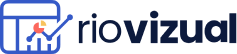
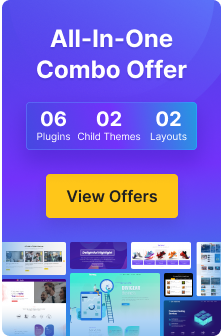
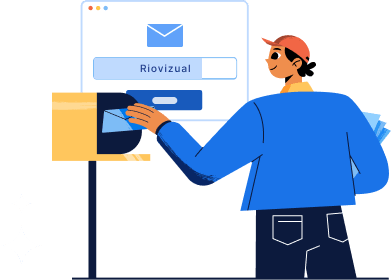
Leave a comment