Are you about to launch your WordPress website?
You just landed in the right place.
In this guide, we’ve included a comprehensive WordPress website launch checklist. Our guide will serve as a roadmap to ensure a successful website launch, providing the foundation for long-term success.
Without any further ado, let’s dive into the ultimate launch checklist.
1. Set Up Your Homepage & Posts Page
Begin by customizing your website’s front-end display (homepage and posts page) as part of your Website pre launch checklist. Homepage will be the first thing visitors will see upon landing on your site, while the post page will showcase your blog posts.
Taking this first step will assist you in organizing your content effectively and improving navigation and the user experience. To set up both pages, follow these steps:
WP Dashboard > Setting > Reading > Your homepage display > A static page (select below)
Now choose the page you want to use as your homepage and post page from the respective drop-down menus. Remember, your chosen pages should represent your website’s goals and content type.
Note: Make sure that you save your changes every time you make changes in the dashboard or elsewhere.
2. Remove Unused Plugins and Dummy Content
It’s common to use dummy content and numerous plugins during website development and testing. If you’ve followed this practice, delete these redundant items before making your site live.
Dummy content can confuse visitors and search engines, leading to indexing irrelevant content. Meanwhile, unused plugins can bloat your site and compromise security.
Here is how to remove unwanted plugins and dummy content before launching:
- Plugins can be removed by going to the WordPress dashboard > Plugins > Deactivate > Delete > Confirm the deletion.
- Remove dummy content from WP dashboard > Posts or Pages > Hover over the dummy content and select Trash. The same goes for all dummy content.
3. Set Your Permalink Structure
Permalinks are permanent URL addresses of your website’s specific posts, pages, categories, or archives. And every element on your site has its unique URL, allowing visitors to access them directly using the URLs.
By default, WordPress comes with a permalink structure that is not informative, friendly, or SEO-friendly. Thus, you must create a descriptive permalink structure before launching. Here are some best practices you can follow:
- Include main keywords, categories, and sub-categories in the URL.
- Keep URLs short, searchable, and memorable.
- Maintain a consistent structure.
- Avoid using dates in URLs.
- Ensure each permalinks are unique.
In order to create a descriptive permalink structure, follow this path:
Dashboard > Settings > Permalinks
There you can set permalinks according to your preferences. Keep in mind that search engines read URLs during their crawling process, so failing to notice this may negatively impact indexing and ranking.
4. Change Your WP-Admin Email
Changing the email address associated with your website’s WP-admin account is crucial for security. Using a generic email address that is utilized on various online platforms raises the risk of unauthorized access if any of those accounts are compromised.
As such, it’s advisable to use a dedicated email address for your website, as it also adds a layer of security. To change the WP-admin email address, follow this path:
Dashboard > Settings > General > Administration Email Address
After replacing the old WordPress admin email address, click “save changes” to complete the process.
5. Set Your Time Zone and Date Format
While it may seem simple, adjusting the time zone is vital when launching a WordPress website. It’s important to set the time zone to match your local time to ensure scheduled content is published at the appropriate time.
This small adjustment maintains consistency for your visitors across different time zones and contributes to your analytics accuracy. Also, it’s wise to pay attention to the date and time format.
Configure the date in mm/dd/yyyy and select an appropriate time format from four options. Perform timezone, date, and time adjustments by going to,
Dashboard > Settings > General > Select local time zone > fix data format > time format > week > Save change.
6. Allow Search Engine Indexing
Check your website’s search engine visibility to determine if it is indexable by search engines. By default, WordPress crawls and indexes your site for search engines.
In any case, you have temporarily disabled this option during development, be sure to enable it again before launching your website. Enabling search engine visibility is simple:
- Log in to your WordPress Dashboard.
- Go to Settings > Reading.
- Locate the “Search Engine Visibility” section.
- Click “Save Changes” after unchecking the box.
7. Set Site Title, Tagline, Logo, Retina Logo, and Favicon
Your WordPress website’s visual and textual identity is shaped by its title, tagline, logo, Retina logo, and favicon. For this reason, you shouldn’t skip these aspects before going live.
Setting up these helps define your brand identity, enrich the user experience, possibly improve search engine visibility, and ensure long-term consistency. You have to go to different settings options to set up title, logo, favicon, etc.
- To set the site title and tagline, navigate to Dashboard > Settings > General.
- For configuring the logo, Retina logo, and favicon, head to Appearance > Customize
Note: For the logo, Retina logo, and favicon, different themes may offer different settings.
8. Setup Legal Pages (Privacy Policy, GDPR)
It’s important to have legal pages on your WordPress site, including a privacy policy and GDPR compliance, in order to avoid legal problems. GDPR is particularly useful when you’re targeting EU visitors.
In general, having a privacy policy page would be enough to give site visitors a good impression. To create a privacy policy in WordPress, navigate to
Dashboard > Settings > Privacy, and either create a new page or select an existing one.
However, achieving GDPR compliance requires additional steps, which can be done through plugins or manual adjustments. For comprehensive guidance on making your site GDPR-compliant, refer to this resource from webnus.net.
9. Activate the SSL Certificate and Enable HTTPS
Secure Sockets Layer (SSL) is an encryption protocol used by web servers and browsers to encrypt data. It’s one of the key security measures that indicates your site is safe, and it keeps data confidential.
Luckily, SSL certificates are typically provided for free by web hosting providers. To activate a SSL certificate, you’ll usually find it in your hosting control panel. Alternatively, you can contact your hosting provider.
When SSL is activated, HTTPS must be enabled to ensure that your website is accessible securely. To do this, go to:
Dashboard > Settings > General
Afterwards, replace ‘’http://’’ with ‘’https://’’ in both the WordPress address (URL) and site address (URL), then click on save changes.
10. Optimize All Content for SEO
As your website prepares for launch, you’ve likely crafted content related to your niche or service. Before going live, you need to optimize all the content, as proper optimization contributes to ranking.
Content optimization involves a variety of factors, and some of them are:
- Keyword Research: Integrate relevant keywords into your content naturally. Find keyword by using tools like Google Keyword Planner and SEMrush.
- Title and Meta Description: Optimize each piece of content’s titles (50–60 characters) and meta descriptions (155 characters).
- Headings (H1, H2, H3): For easy understanding and navigation, always create a logical structure by effectively using headings (H1, H2, H3).
- Image Alt Text: Use descriptive alt text along with relevant keywords to enhance search engine comprehension of your images.
- Formatting: Use headings, subheadings, lists, and bullets to help readers understand the content.
- Internal Linking: Use descriptive anchor text to link to relevant pages on your website.
- Image Optimization: Always optimize image size before uploading to reduce load time and improve search engine optimization.
12. Create and Test Your Forms
All websites should include a contact form, as it serves a crucial role in lead generation and facilitates communication with visitors. If your site lacks one, it’s imperative to create a contact form using free or paid plugins.
Conversely, if your website already features a contact form, thorough testing is essential before going live. Best practice for testing involves filling out the form with test data and verifying the following:
- Identification of any errors encountered during form submission.
- Inclusion of all necessary fields for capturing relevant information.
- Delivering submitted details accurately to the designated email address.
Once your contact form has been tested and all data is received correctly, you can be confident that it is working properly.
13. Create a Custom 404 Page
A well-designed 404 page is a must-have page for any website. It helps minimize the negative user experience by offering alternative options while a site visitor tries to access non-existent pages.
Due to this, we highly recommend creating a custom 404 page before launching your site. You can create a custom 404 page manually or with a WordPress plugin.
If your WordPress site already has a 404 page, optimize it before launch. To optimize a site, include a friendly error message, a search bar, and relevant internal links that redirect visitors back to the main page.
14. Check for Broken Links and Images
Not only before launching your site, but also continually, you should check for broken links and images. Doing so will not only enhance your site’s overall quality and performance but also reduce negative user experiences and SEO impacts.
Broken links and images can be checked manually or with a plugin. Manual checks involve reviewing all links and images on your site to ensure they function correctly.
Alternatively, third-party plugins can automatically identify broken links and images. Sitechecker specializes in finding broken images, while Ahrefs and SEMrush are effective tools for detecting broken link.
15. Check Mobile Responsiveness
Nearly 60% of internet users browse websites on their phones. Thus, if your website isn’t mobile-friendly, you’re potentially losing out on a large number of your target audience.
To verify this, check if your website is mobile-friendly or not by visiting your site using a phone. You can also follow the below instructions to make your site responsive:
- Choose Mobile-friendly WordPress Theme & Builder: Select a website builder and theme specifically designed to adapt to different screen sizes.
- Use Responsive Web Design Principles: Ensure your layout adjusts automatically for optimal viewing on any device.
- Optimize Images: Resize and compress images for faster mobile loading.
16. Browser Compatibility
Having your site mobile device friendly is not enough, you also need to ensure that it works correctly across all browsers. To ensure that, you can manually visit your site from different browsers.
Alternatively, you can use tools like BrowserStack and cross-browser testing to test browser compatibility. If there is no communication issue, there is nothing to worry about.
However, if any errors occur, do not overlook them. Identify the specific problem, review CSS and HTML, apply browser-specific fixes, or consult a professional.
17. Enable Caching On Your Website
Enabling caching is a powerful method to enhance your website’s performance, significantly improving visitors’ browsing experience by accelerating content delivery.
Caching stores data that is frequently accessed, acting as a temporary storage unit. This enables your website to swiftly retrieve and display information for returning visitors, leading to a smoother and more enjoyable browsing experience.
The following are two methods for enabling caching on WordPress websites:
- Utilizing a caching plugin like WP Super Cache, W3 Total Cache, or WP Rocket.
- Editing your website’s files via FTP and modifying the .htaccess file.
18. Test Website Speed
A staggering 57% of visitors leave a site that takes more than 3 secs to load. This is why, including a website speed test in your WordPress website launch checklist cannot be ignored.
Tools like Google’s PageSpeed Insights or Pingdom Tools allow you to test your website’s speed and performance on both mobile and desktop devices.
A score between 90 and 100 indicates excellent performance, whereas a lower score indicates room for improvement. Take a look at this guide for tips on how to optimize your website’s speed.
19. Optimize Code (Minification, Gzip Compression)
While many don’t include code optimization on their checklist for website launches, you shouldn’t do the same. Optimizing code will help users have a smoother and more enjoyable browsing experience.
Two main techniques are commonly used for code optimization:
- Minification: This process involves removing unnecessary characters and spaces from HTML, CSS, and JavaScript code to reduce file size and improve loading times, all without affecting functionality.
- Gzip Compression: Enabling Gzip compression compresses the entire webpage before sending it to the user’s browser, resulting in accelerated loading times.
Implementing these techniques significantly enhances your website’s performance and user experience. To simplify the process, use plugins like W3 Total Cache, WP Super Cache, or WP Rocket. Manual implementation is also an option if you’re tech savvy.
20. Check Your robots.txt File
Checking your robots.txt file is also something you have to include on your WordPress launch checklist. This file is directly related to website content indexing. And if you want to avoid accidentally blocking search engines from key content, check the robots.txt file.
Here’s how to check your robots.txt file:
- Open your website in a browser.
- In the address bar, type your website URL followed by “/robots.txt” (e.g., [your website URL]/robots.txt).
- Press Enter.
This will show you which pages and files are allowed or disallowed for crawling.
21. Set Up Google Analytics & Google Search Console
By utilizing Google Analytic for comprehensive traffic analysis and Google Search Console as a potent webmaster tool, website owners can efficiently measure, analyze, and optimize their sites. Both tools are provided by Google and serve distinct purposes.
- GA: Analyze visitor demographics, interests, and how they interact with your website. Having a clear understanding of your audience allows you to craft your content accordingly.
- GSC: Identify crawl errors, monitor search performance, and speed up pages. It’ll help to improve your website’s ranking in search engines.
22. Backup and Restore Plan
Launching a website entails significant effort, and the worst scenario is losing all that hard work. It’s possible for unanticipated events to occur at any time, resulting in potential issues such as:
- Accidental deletion of files or database entries.
- Website crashes or malfunctions.
- Security breaches or hacking attempts.
- Server hardware failures.
To minimize these risks, it’s highly recommended to implement a backup and restore plan for your website. A lot of WordPress plugins offer robust backup and restore solutions for this purpose.
Adopting a WordPress backup plugin provides peace of mind, ensuring that copies of your website’s files and database are readily available for restoration in the event of data loss.
23. Secure Your Site from Threats
Whether you’re seeking a new website launch checklist or one for an existing site, it’s crucial to prioritize security. With nearly 4.7 million WordPress websites falling victim to hacks annually, it proves the importance of safeguarding your site.
Because of this, it’s essential to secure your site properly before launching it. To achieve this, there are key practices to follow:
- Restrict access to the WordPress admin directory.
- Change the WordPress database prefix.
- Set limits on login attempts.
- Avoid disclosing vulnerabilities by turning off PHP error reporting.
- Consider using a Reverse Proxy to defend against DDoS attacks.
- Prevent unauthorized actions by managing user roles.
Along with these measures, there are other factors to consider to keep your website safe from hackers. Go for a quality WordPress security plugin like Wordfence Security, Jetpack, etc. to implement additional security measures.
24. Integrate Social Media and Sharing Buttons
62.3 of the world’s population spends at least two hours a day using social media. A large number such as this cannot be ignored, which means social media plays a significant role in the success of your website launch.
Include these social media platforms on your website:
Besides just including social media on your website, include a social media share button as well. This way visitors will be able to share the content on your website if they find it useful or valuable.
25. Submit Your Site’s XML Sitemap to Search Engines
Last but certainly not least, submitting your site’s XML sitemap to search engines is a must-do thing before launching your site. An XML sitemap is basically a special format that includes all the content of your site.
Generating and submitting an XML sitemap lets search engines quickly find, analyze, and rank your posts and pages. To generate your XML sitemap, you have several options:
- Built-in features: Many website themes and plugins offer automated sitemap generation, simplifying the process.
- SEO plugin: Leading plugins such as Yoast SEO and All in One SEO Pack not only generate XML sitemaps but also update them automatically to reflect changes in your content.
Once you’ve created your XML sitemap, it’s essential to submit it to the relevant search engine platforms:
- Google Search Console: This free tool is provided by Google. You can submit your XML sitemap here, which will ensure efficient indexing and ranking of your content.
- Bing Webmaster Tools: Bing Webmaster Tools provides insights and tools to improve your site’s visibility on Bing search results. By submitting your XML sitemap to Bing, you ensure comprehensive coverage across multiple search engines.
Launch Your Website
That’s it, we’ve included pretty much everything in this WordPress website launch checklist. We personally followed this checklist, which helped us achieve a successful site launch. So you can confidently follow this WordPress checklist to boost traffic, leads, and conversions.
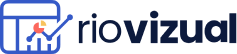
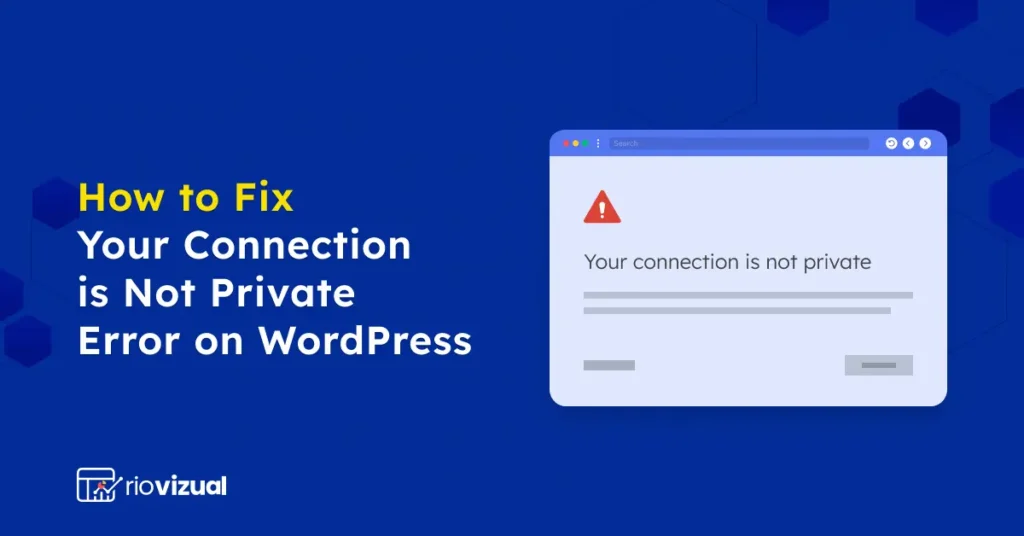
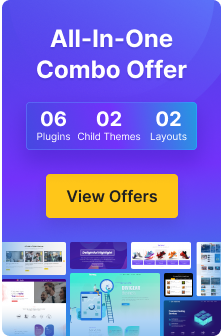
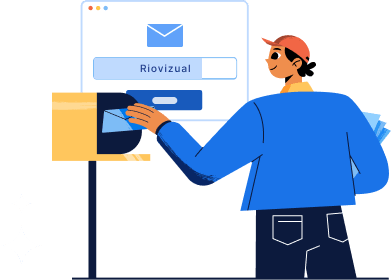
Leave a comment