Migration is tough.
No, I am not talking about migrating to a foreign country. Surely, it’s a big deal. But the Challenges that come with migrating data are even harder.
Downtime, security, missing data, compatibility!!!!
…….…..there are millions of headaches associated with WordPress site migration. And those challenges are not just minor issues; most of them are critical.
That’s because countless data needs to be transferred.
But unfortunately, we have to migrate the site for various reasons. Now Let me take a wild guess, you need to migrate your site and you’re stressed about it.
Yeah, I know the feeling.
And if it’s your first-time handling migration, it’s more intimidating. Website migration can be complex and may involve technical tasks. That’s why I made a WordPress Migration Checklist for you so that you can go through a smooth transition.
But What is website migration exactly? When does a website need migration?
Website migration refers to the process of moving a website from one location to another. It could involve-
- Transferring a website from one domain to another,
- Changing the hosting provider,
- Or redesigning the website’s structure and content.
Think of it like moving to a new house.
When you move, you pack up all your belongings, transport them to the new house, and unpack everything in the new place. Similarly, during website migration, you gather all your website files, databases, and content, transfer them to a new hosting environment or domain, and set everything up in the new location.
The Burning question…..Does Website Migration Affect SEO?
Yes, migration can affect SEO if not handled correctly.
Here is how…..
There are a lot of Issues related to the site. Here are some potential damage that can happen after migration-
- Potential organic traffic loss
- Analytics or tracking issues
- Website downtime
- Ranking decline
- User experience interruption
- Indexation Bloat
When you migrate your website, search engines like Google need to relearn and rediscover your web pages in their new location. If you don’t guide them properly, they may get confused and affect SEO.
WordPress Migration Checklist to Transfer site without Losing Data
First, let me clarify…..What is migration checklist?
This is a listing or catalogue which involved all the activities to finish a successful website migration. I divide the website migration checklist into 3 main chunks.
Before WordPress migration checklist- Preparing for Migration
#1 First thing first…..Backup your entire website
Look:
Migration is a complicated process. So, you never know what could happen.
That’s why Backup is important. Take a complete backup of your WordPress website before starting the migration journey.
Which files should you back up?
- Core files
- Configuration files
- The theme, plugins, uploads
- Database
You will find a lot of WordPress plugins that back up the site periodically, and some are even automatic. TO name a few-
- UpdraftPlus
- Duplicator Pro
- Jetpack
#2 Look for the perfect timing
When you migrate the site, it’s technically dead for that time.
But ranking & traffic are not.
So, to avoid potential traffic loss, it is better to pick a time when your website has less traffic than usual. How to pick the right time?
It’s Easy- Through User Insight Data on Analytics.
We need to find the Users by the time of the day, which is usually at the bottom part of the dashboard of Analytics. See “the When do the user visit?” part and look closely at the peak traffic point along with the least traffic time of the day.
Always do the migration at the time when you have the track record of the least traffic.
#3 Prepare the destination place(domain) where your site will migrate
The whole point is transferring the domain, right?
And if the domain is not ready, how can you do the migration? That’s why it is important to prepare the place first. Buy the domain and finish all the formality to make it fully ready for migration.
In a word- Make the new environment friendly.
Set up the new hosting environment. Also, finished some advance tasks like installing WordPress, creating databases, and configuring necessary settings.
#4 Disable potentially problematic plugins
WordPress plugins are great.
No doubt about it!
But the problem starts when you start migrating with some incompatible plugins. Conflicting the plugin and migration is a common thing and makes the process way harder if you don’t take any action before. I would say……
Totally disable those plugins.
‘Prevention is better than cure’- what do you say?
#5 Check the PHP version to see weather it’s the same for both sides or not
The website is pretty much run on code.
Along with programming languages (like HTML, CSS, and JavaScript), PHP is a pillar of the WordPress site. If the PHP or Hypertext Preprocessor version doesn’t match on both sides (new destination and old domain), it will create another hassle called “HTTP 500”.
And you don’t want that extra hassle at the time of migration, right?
So, better check the PHP version of both side.
#6 Update WordPress and Plugins:
Gonna transfer everything; why will you update the WordPress & plugin on the old site!!!
Doesn’t make sense to you?
The thing is, when WordPress and plugins are not up to date, it creates some problems. Updating these will hardly take a few minutes, but This helps minimize compatibility issues during migration.
#7 Prevent Google from indexing the new URL by blocking assess
Your old domain and pages are already indexed.
When Google indexes the same thing on another new URL, the crawl will take it as duplicate content.
It won’t do any good for your overall site health. The best practice is to block access to your new URL during migration and re-enable indexing when it’s fully done.
During migration- Going Live with the new domain
#8 Put your site in maintenance mode.
“Website is under construction, Coming Soon”.
Did you see this page multiple times on website? We’re going to display something like this at the time of migration.
Schedule maintenance is normal.
Your audience also knows that. Instead of seeing your site is totally down, they will appreciate seeing that it’s temporary and can come later.
It’s like making the site private while editing. And putting a maintenance mode with WordPress is not that hard if you install plugin like WP Maintenance Plugin.Connect your domain name to your new hosting.
It’s time to take the main move.
Yes, Point your domain name to your new host. The process may defer from domain to domain, but usually, it looks something like that-
- Log in to your new domain registrar’s website
- Look for the DNS management section
- Locate the option to change your domain’s nameservers
- Enter the new nameserver information
- Save the changes and allow time for the DNS changes to propagate
#9 Migrate Your Site Files and Databases
The most vulnerable stage of site migration.
Please make sure you have a solid backup of all the files and databases. First, connect the new web hosting to the FTP program and then log in to the new site.
Upload the files to the public_html folder. Wait patiently as it will take some time.
After the Migration Checklist- Observe if Everything is Working Fine
Congratulations, you migrated the site successfully!!!
Thinking it’s time to relax?
Nope, you’re not 100% done yet. There are still things you need to take care of. Plus, we have to make sure that everything is migrated properly.
What to check after website migration? Here is a few must-have checklists.
#10 Disable maintenance mode in the admin panel.
The migration process is done; now we have to disable the maintenance mode. In a word, we’re going to live the site. Here is how to disable it from the Admin Panel.
1. Log into cPanel.
2. Applications>WP Toolkit.
3. Click the drop-down arrow to the left of the WordPress installation
Click the toggle next to the “Maintenance mode” setting to enable or disable maintenance mode.
And if you already give maintenance mode through the WP maintenance plugin, then all you have to do is just select deactivate.
#11 Test everything (I mean everything)
By now, You’ve heard the sentence a million times…..Migration is a complex process.
And it truly is!
You have transferred many things from the old domain to the new domain. Now we have to double-check if all the files and database shifted as our plan. You have to do-
- Security testing
- Black box test (aka data flows)
- Performance testing
- Do Negative testing
- Data usability testing
#12 Make sure your SSL certificate is working
In 2023, SSL certificate is a must.
Check if the SSL certificate works just fine on a newly migrated site. And if not, then contact your hosting provider and do this immediately.
#13 Test and submit your XML sitemap. …
Analytics and console are 2 key major tools to monitor the site.
Not just to monitor the site, the console also lets the search engine know what to crawl and what not. After migration, set up these 2 tools properly first and then submit the XML sitemap from your new domain.
#14 Set up 301 redirects.
It is the only permanent way to let your previous traffic to let them know about the domain change.
Guess the beauty of 301 redirects?
When you put the 301-redirect link, it will automatically take the traffic to the destination site. As a result, you won’t lose any traffic even if they landed on the previous site(by any chance).
#15 Clear all possible cache
Not just the case of migration, after doing any major chance on site, you should clear the cache. Clear every cache possible, like-
- Plugin caches
- Browser’s cache,
- WordPress cache
#16 Last but not least, Delete the old Hosting Account
Finally!!!
If everything goes as planned, now it’s time to deactivate the old hosting account. Keeping an old site and taking the risk of SEO hampering is fine. So, delete the old hosting account.
How Long Does a WordPress Site Migration Take?
Well, it depends.
I know it sounds like a diplomatic answer, but the truth is there is a lot of stuff associated with it. For example-
- The size of your site- When the site gets larger, it creates numerous pages, custom themes, plugins, and extensive content. So the migration process will take longer than the site with a few pages and content.
- The hosting provider- Yup, you heard that right. Hosting providers’ infrastructure, server performance, and available resources – all of them can influence the speed and efficiency of the migration.
- The migration method you’re going to use (& who is handling it)- The time of manual migration and plugin-based migration won’t be the same, isn’t it? Manual migration will definitely be time-consuming as it involves manually transferring files, databases, and configurations from the source server to the destination server.
- Internet connection- Network speed and connectivity plays a big role on migration time.
As you can see, there are a lot of things that influence the time of migration. So, it’s hard to tell any definite time to complete the whole transfer process.
FAQs about WordPress Migration
How do I transfer content from one WordPress site to another?
To export content from your source site, follow these steps:
- Access the wp-admin area of your source site by logging in.
- Hover over the “Tools” option in the admin menu.
- Click on “Export” from the submenu.
- Choose the content you want to export.
- Click on “Download Export File” to initiate the export process.
What is the easiest way to migrate a WordPress site?
Migrating the site with plugins will be much easier than doing everything manually.
How do I import an entire WordPress site?
If it’s Self-Hosted WordPress, then the process will be fairly easy. WordPress dashboard>Go to Tools → Import> Under “I want to import content from:” select WordPress>Everything.
Final Words……
From performing backups to the final move to the new domain – every step will contribute to a seamless transition. It takes time to migrate and start working on everything properly.
So keep patience!
And after the successful migration, remember to test! Double-check every single detail.
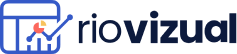
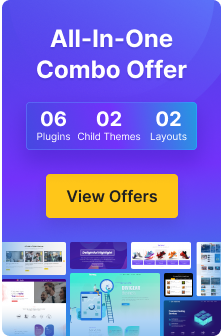
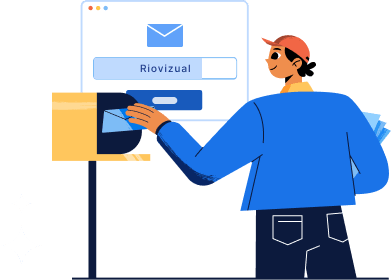
Leave a comment